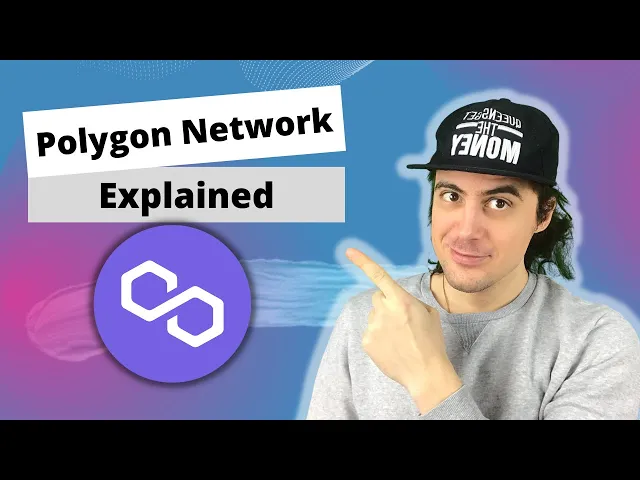
Back to Blog
Add Polygon to MetaMask Your Simple Guide
Learn how to add Polygon to MetaMask in minutes. This guide covers the fast one-click method and manual setup to connect your wallet to the Polygon network.
Aug 22, 2025
generated
Ready to tap into the speed and ridiculously low fees of the Polygon network? First things first, you need to add Polygon to MetaMask. Think of this as giving your wallet the keys to a whole world of faster dApps, DeFi, and NFTs. Getting this setup is your on-ramp to much more efficient blockchain action.
Getting MetaMask Hooked Up to the Polygon Ecosystem

Before you can start playing around with decentralized applications (dApps) on Polygon, you’ve got to configure your MetaMask wallet to actually see the network. Out of the box, MetaMask is hardwired for Ethereum. This means you'll need to pop in the Polygon Mainnet details yourself to get it talking to the right ecosystem.
This little bit of setup is your ticket to a much smoother, more scalable blockchain experience. We're talking significantly lower gas fees and lightning-fast transaction speeds compared to what you’re used to on Ethereum's mainnet. Nailing this step is crucial for a headache-free journey into everything Polygon has to offer.
Why Bother With This Connection?
Hooking up your wallet is more than just a technical tweak; it's about plugging into a vibrant, rapidly expanding digital economy. When you set it up correctly, you can securely manage your MATIC tokens and interact with a massive variety of platforms without a hitch.
MetaMask is pretty much the go-to tool for anyone looking to dive into Polygon. Its ability to handle multiple networks is a game-changer, letting you flip between different chains with ease. This simple process of adding Polygon to MetaMask is a huge reason why the wallet has become the gateway for millions of users.
Pro Tip: You'll find automated tools that can add networks for you with a single click, but honestly, walking through the manual process at least once gives you a much better feel for how your wallet actually communicates with different blockchains.
I'll walk you through both the quick-and-easy automated method and the manual setup if you want full control. If you're looking for an even deeper dive, you might want to check out our full guide on how to set up Polygon on MetaMask. The goal here is to get you connected securely and confidently so you can start exploring.
Getting Your MetaMask Wallet Ready
First things first, before we dive into adding Polygon, you need a secure and ready-to-go wallet. This is a foundational step, whether you're setting up a brand new wallet or you've been using MetaMask for years. If you're starting from scratch, your first job is to grab the official browser extension directly from the MetaMask website.
A fresh install means you'll be creating a new wallet, which will generate your unique Secret Recovery Phrase. This phrase, usually 12 or 24 words long, is the master key to everything. It's the only thing that can restore your wallet on a new device, so protecting it is your single most important task.
Why Your Seed Phrase Is Everything
Think of it this way: your wallet password is like the key to your front door—handy for daily access. Your Secret Recovery Phrase, on the other hand, is the deed to the entire property. Anyone who gets their hands on it has complete and irreversible control over your funds.
Here are the non-negotiables for keeping that phrase safe:
Write it down on paper. Store it in a few secure, offline spots.
Never, ever store it digitally. That means no screenshots, no cloud drives, no password managers.
Don't share it with anyone. MetaMask support will never ask for it, and neither will any other legitimate project.
Your Secret Recovery Phrase is your self-custody superpower. Treat it with the respect it deserves, and you'll sidestep the most common and devastating security nightmares in crypto. If you lose it, you lose your assets. For good.
The image below shows the official MetaMask interface. This is the only place you should ever be managing your wallet.

This interface is your command center for everything you'll do on-chain, and that includes adding new networks. Once you're installed and secured, find the network selector at the top left of the main wallet screen. This little dropdown is where you'll switch between Ethereum, Polygon, and any other networks you add down the line.
With your wallet set up and your recovery phrase safely tucked away, you're all set for the next step.
Adding Polygon Instantly with Chainlist
Let’s be honest, manually typing in network details like RPC URLs and Chain IDs is asking for trouble. A single typo can lead to failed transactions or, worse, connecting to the wrong network entirely. Why risk it?
For the vast majority of people, using a trusted network aggregator like Chainlist is the fastest, safest, and most reliable way to get this done. Think of it as a community-vetted phonebook for EVM networks. It removes all the guesswork and potential for fat-fingering complex addresses.
Your One-Click Setup with Chainlist
The whole process is incredibly simple. Seriously, it takes less than a minute.
First, head over to the Chainlist website. You’ll see a search bar—just type in "Polygon Mainnet."

Once you find it, you'll see a "Connect Wallet" button. Click that, and your MetaMask will pop up asking for permission to link up with the site. Go ahead and approve it.
After your wallet is connected, that button will change to "Add to MetaMask." Give that a click. Another MetaMask notification will appear, but this time it will show you all the network details it's about to add for you.
Network Name: Polygon Mainnet
RPC URL: The official node endpoint
Chain ID: 137
This pop-up is your final checkpoint. It’s basically MetaMask saying, "Hey, Chainlist wants to add these settings. Is that cool with you?"
You're essentially letting a trusted source do the tedious data entry for you. You still have the final say with the approval click, but you don't have to hunt down and verify the correct network details yourself.
Hit "Approve," and MetaMask might then ask if you'd like to switch over to the Polygon network right away. If you confirm, you'll see the network indicator at the top of your wallet flip from Ethereum to Polygon.
And just like that, you're done. You’ve successfully added Polygon and are ready to dive into its ecosystem.
The Manual Setup for Full Control

Sure, the one-click tools are convenient, but knowing how to add Polygon to MetaMask by hand is a skill worth having. Honestly, it gives you a much better feel for how your wallet actually talks to different blockchains. It also puts you in the driver's seat.
Learning this process means you'll be able to add any EVM-compatible network down the line without needing to trust a third-party site. You'll just need five key pieces of information to plug into your wallet to get it done.
Breaking Down the Network Details
When you go to add a network manually in MetaMask, you’ll see a form with a few fields. It might look a bit technical, but it’s straightforward once you know what each part does. Getting this right is all about creating a secure and stable connection to the Polygon blockchain.
Let's walk through what you'll need to enter:
Network Name: This is just a label for you. Call it "Polygon Mainnet" or whatever helps you easily spot it in your list of networks.
New RPC URL: This is the most important piece of the puzzle. The Remote Procedure Call URL is the direct line your wallet uses to send requests to the blockchain. Think of it as the network's main gateway.
Chain ID: Every blockchain has a unique number to identify it. Polygon's is 137. This is what stops your wallet from accidentally trying to send a transaction on the Ethereum network (which has a Chain ID of 1).
Currency Symbol: This is simply the ticker for the network's native coin. For Polygon, that's MATIC.
Block Explorer URL: This one's optional, but I highly recommend filling it in. It links to a block explorer like PolygonScan, which lets you jump directly from MetaMask to view the details of your transactions on-chain.
By manually entering these details, you are directly telling your wallet how to find and speak the language of the Polygon network. It’s like giving someone a specific address and a key instead of just pointing them in a general direction.
Getting your wallet set up for Polygon is becoming more important every day, especially when you look at the activity happening on the network. A great measure of this is the Total Value Locked (TVL) in its DeFi ecosystem.
After starting the year around $864 million, Polygon's TVL jumped by nearly 43% to hit $1.23 billion by mid-August. That kind of growth shows real user confidence. If you're curious about what's driving this trend, you can dig into the full DeFi data insights.
Managing Your Tokens on Polygon
Alright, now that you've got the Polygon network hooked up, your MetaMask wallet is ready for action. You can flip between Polygon and Ethereum with a simple click on the network selector at the top of your wallet. It’s that easy to jump between ecosystems.
But hold on, connecting is only half the battle. Your wallet won’t magically show every token you own on Polygon. Out of the box, it only displays MATIC, the network’s native currency.
Making Your Tokens Visible
So, what happens when you get some USDC or a hot new token from a decentralized exchange? You need to tell MetaMask to look for it. This is a crucial skill for keeping track of your portfolio and not thinking your funds have vanished. It all comes down to finding a token's unique contract address and adding it to your wallet.
The safest, most reliable place to grab a token's contract address is on a block explorer like PolygonScan. Just search for the token's name and copy its official address.
This step is a non-negotiable security check. Never, ever add a contract address that someone randomly DMs you or that you find on a sketchy website. Sticking to PolygonScan ensures you’re adding the real deal, not some malicious copycat designed to drain your wallet.
Got the address? Great. Head over to the "Assets" tab in MetaMask and hit "Import tokens." Paste the address into the "Custom Token" field, and MetaMask should autofill the rest. Just like that, your balance will show up correctly.
Getting this down is essential for having a full picture of your assets, especially as you dive into more advanced DeFi strategies. If you're curious about what that looks like, you can check out our guide on what is liquidity mining.
The long-term outlook for Polygon’s native token, MATIC, really underscores how important this ecosystem is becoming. Some Polygon growth projections forecast MATIC's price potentially climbing from an average of $1.39 in 2025 all the way to $12.25 by 2031, showing just how much faith the market has in its future.
Common Questions About Polygon and MetaMask
Even with a smooth setup, a few questions always seem to bubble up. It's totally normal to wonder about the finer points when you first dive into a new network like Polygon on MetaMask. Let's run through some of the most common ones I hear to get you sorted.
A big point of confusion is often around transaction fees. People ask, "Why do I still need ETH in my wallet?" You only need ETH for gas fees when you're actually on the Ethereum network. For anything you do on Polygon, you'll be paying fees using MATIC, which is the network's own native token.
Do I Need a New Wallet Address?
Nope, you absolutely don't. Your MetaMask wallet address is the same across all EVM-compatible networks, which includes both Ethereum and Polygon.
Think of your wallet address like a universal PO Box. It can receive mail (or crypto) sent via different postal services (networks). When you switch from Ethereum to Polygon in MetaMask, you're just telling your wallet which postal service to check for mail. Your address itself never changes.
Another question I get a lot is about security. Is it actually safe to add these custom networks? Yes, it is—as long as you use verified network details from trusted sources, like the ones we used above.
Adding the network itself carries no risk. The real danger comes from what you do after you're connected, like interacting with sketchy dApps or falling for scam tokens. That’s why getting a handle on how to keep my crypto safe is such a fundamental skill in this space.
The core principle is simple: Your wallet's security boils down to protecting your private key and practicing smart online habits. It has nothing to do with how many networks you've added.
For anyone just getting their feet wet in the decentralized web, getting a grip on the terminology is a huge help. You can find straightforward explanations for all sorts of terms in a comprehensive Web3 Dictionary.
Ready to put your stablecoins to work? Yield Seeker uses AI to find and manage the best yield opportunities for you, automatically. Start earning more with just a few clicks at https://yieldseeker.xyz.